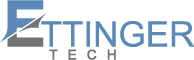Before you start, make sure to read this full blog first. After you understand the process, watch the video at the end to see a step-by-step demonstration in Lawmatics. The video shows exactly how to set this up for your clients, but you will get the most value after reading.
Welcome back to our weekly Legal Technology Tips and Tricks, where we share practical solutions for law firms using technology to streamline client workflows and improve efficiency. This week we are tackling a common problem for estate planning and elder law firms using Lawmatics — getting two signatures on a document when both clients share the same email address.
Have two clients sharing the same email? How do I get both to sign in Lawmatics
When your law firm needs two people to sign an agreement, such as spouses signing estate planning documents, it can get tricky. Lawmatics e-signature requires each signer to have a unique email address. If both clients share one, the system cannot tell the difference between them. Only one signature request goes out and one signer may never get their own copy.
This issue is common in estate planning and elder law practices where couples often share a single email address. The good news is there is a simple, professional solution that works fully within Lawmatics.
Read the steps below and then watch the video at the end to see it in action. Seeing it visually will make the setup process clear.
What is the +1 email trick in Lawmatics
Lawmatics allows you to set up multiple people as relationships in the same matter. If they share the same email address, you can make their emails unique using a feature called plus addressing.
Here is an example. Your main client is Tommy Barbick with the email tommy@gmail.com. His spouse Maggy Barbick uses the same email.
To make this work in Lawmatics:
-
Keep Tommy’s email as tommy@gmail.com
-
Enter Maggy’s email as tommy+1@gmail.com
Lawmatics now sees these as two separate contacts. When you send an agreement for e-signature, one email goes to Tommy addressed to Tommy and another goes to Maggy addressed to Maggy. Both emails arrive in the same inbox, but Lawmatics treats them as distinct signers.
Make sure to watch the video at the end after reading so you can see exactly how this works step by step.
Can Lawmatics send e-signatures to two people with one email address
Yes, using the +1 trick allows your law firm to collect two signatures, track them independently, and maintain all of your automations and email workflows. This method works perfectly for Lawmatics document automation, client onboarding, and automated intake workflows.
Remember to watch the video at the end after reading. It will show you the process visually and make it easier to follow.
Does the +1 email trick work for Outlook, Yahoo, or iCloud
The plus one method works reliably with Gmail and Google Workspace. Outlook and Microsoft 365 sometimes support plus addressing, but not always. Older Outlook.com accounts may reject it. Yahoo Mail does not support plus addressing and iCloud accounts work inconsistently.
If your clients use a custom domain like @thegreatestlawfirm.com, check which system it is hosted on. If it is Gmail or Microsoft 365, the +1 method usually works. Always send a quick test email before sending agreements to real clients.
After reading, watch the video at the end to confirm everything is set up properly and both clients will receive their signature requests.
How to track signatures for clients sharing one email in Lawmatics
Once you set up the +1 email, each signer receives their own personalized copy of the agreement. Lawmatics tracks both signatures individually so your records remain accurate and your workflow continues without interruption. This method keeps estate planning law firm workflows smooth and efficient.
Watching the video after reading will help you visualize tracking the signatures for each client.
Can I automate document signing for couples using Lawmatics
Yes, this +1 email method works seamlessly with Lawmatics automation workflows. You can continue sending automated reminders, follow-ups, and intake emails without worrying about duplicate emails or conflicts. This approach keeps your law firm processes professional and reduces errors while giving clients a smooth signing experience.
Be sure to watch the video after reading to see the automated workflow in action.
Quick recap
If two signers share one email in Lawmatics, follow these steps:
-
Add the second person as a relationship in the same matter
-
Use the +1 method to make their email distinct, for example tommy+1@gmail.com
-
Send your agreement using the Lawmatics native e-signature tool
Both clients will receive their own signature request. Each signature will be tracked individually. Your automations will continue as normal. This approach keeps your law firm workflows smooth, improves client experience, and ensures both signatures are captured.
After reading through this blog, watch the video below to see a step-by-step demonstration in Lawmatics. Seeing it visually will help confirm that both clients receive their signature requests properly and that everything is tracked accurately.
If you want to see Lawmatics in action and discover how its powerful features, including the +1 solution, can streamline client communications, simplify agreement management, and revolutionize your law firm’s workflow, schedule a Discovery Meeting with us today. Unlock the full potential of Lawmatics and take your firm’s efficiency, client experience, and growth to the next level.